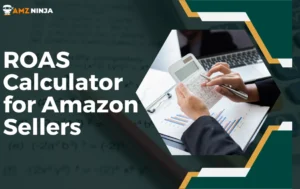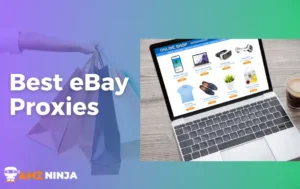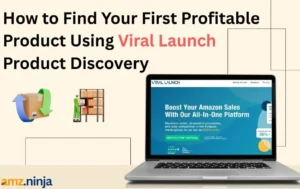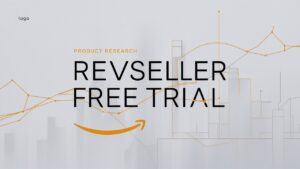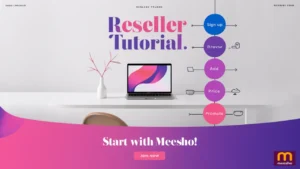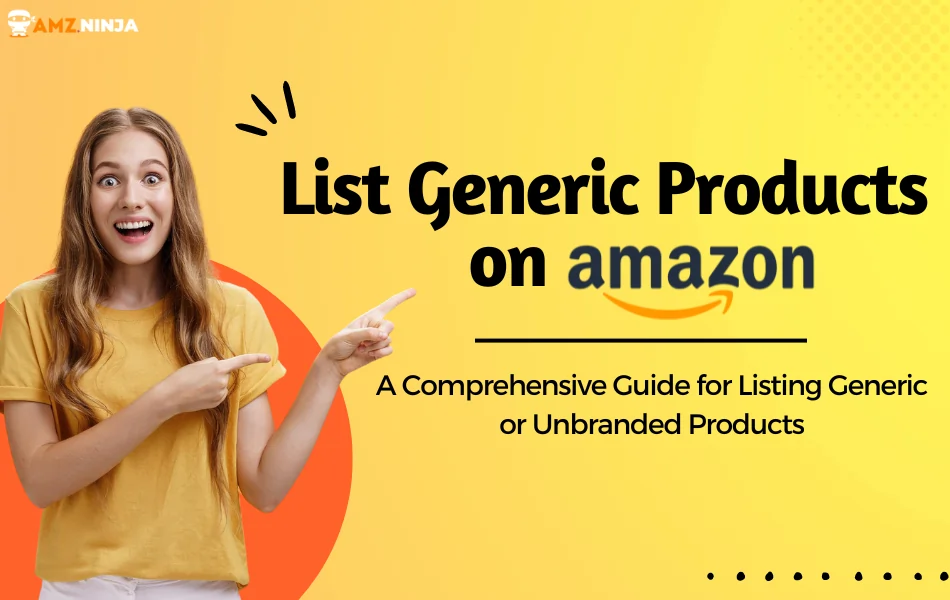
If you're an Amazon seller looking to expand your product offerings, you might be considering listing generic products.
But what exactly are generic products, and how do you go about listing them on Amazon? While listing branded products is relatively straightforward, listing generic or unbranded products can be trickier. Let me break it down for you in this article.
So, if you're interested in tapping into this market, stick around as we get into the ins and outs of listing generic products on Amazon.
We'll cover everything from understanding Amazon's policies to optimizing your listings for maximum visibility.
What are Generic Products on Amazon?
Generic products on Amazon are unbranded items that do not belong to any identifiable brand or manufacturer. They are typically plain, with simple packaging and labels that only mention the type of product, such as “Batteries” or “Paper Towels.” They are usually produced by smaller companies or even the same big brands that make popular national products, but without any distinctive branding.

Amazon treats generic products differently from branded products. While registered brands have exclusive listing privileges and access to enhanced selling tools, generic product listings are open to all sellers. This means that multiple sellers can list and sell the same generic product, making it crucial to optimize your listings for visibility and competitiveness.
How to List Generic Products on Amazon?
| Steps | Description | Preferred Amazon Seller Tool |
|---|---|---|
| Know What is Included in Amazon's Generic Product List | Understand what constitutes a generic product and examples | – |
| Gather Product Information and Images | Obtain detailed specifications, descriptions, and high-quality images | Helium 10 BlackBox |
| Search for an Existing Product | Check if a matching listing already exists before creating a new one | Jungle Scout/Helium10 |
| Enter Product Details | Fill in required fields like title, description, categories accurately | – |
| Monitor and Optimize Your Listing | Continuously monitor and make improvements to your listing | Helium 10 Listing Analyzer |
| Create an Optimized Product Listing | Craft a compelling listing with an optimized title, description, and keywords | Helium 10 Listing Builder/Perci.ai |
| Upload Product Images | Follow Amazon's guidelines for uploading multiple high-quality images | Amazon Seller Central |
| Set Competitive Pricing | Research pricing and set your price factoring in fees and margins | Repricer |
| Submit for Amazon's Review | Review all details before submitting the listing for Amazon's approval | – |
Step 1: Know What is Included in Amazon's Generic Product List
Before listing any products on Amazon, it's important to have a clear understanding of what qualifies as a “generic” product. By definition, generic products are those that are unbranded and do not carry any identifiable brand name or trademark. They are essentially commodity items produced without any brand identity.
Some common examples of generic products include basic clothing items like plain t-shirts, socks, or hats with no logos. Kitchen items like utensils, cookware, storage containers, etc. can also fall into the generic category if they are unbranded. Other examples are accessories, toys, tools, home goods and more.
The key distinction is that generic products completely lack any brand labeling, logos, unique design elements, or other identifiers that could be trademarked. They are basic, functional items typically produced in bulk without any brand differentiation.
It's crucial to ensure your products truly meet this criterion before listing them as “generic” on Amazon. Using a brand name, even your own, would disqualify a product from being listed in Amazon's generic catalog. Properly identifying your products as generic or branded is essential for compliance with Amazon's policies.
Step 2: Gather Product Information and Images
Before you can create a new Amazon listing for your generic product, you'll need to gather all the necessary information and visuals. This includes compiling detailed product specifications like materials, dimensions, weight capacity, and any other technical details that customers will want to know.
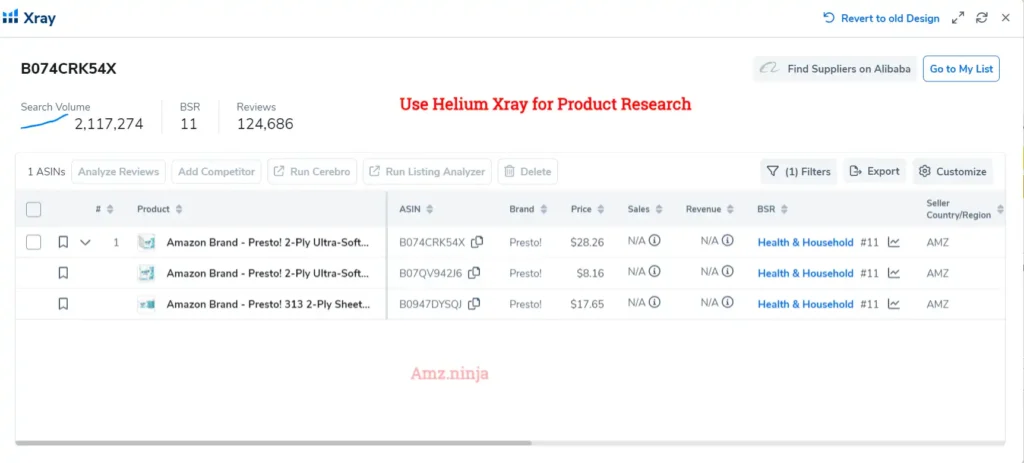
You'll also need to craft a compelling product description that highlights the key features, uses and benefits of your item. Describe the product thoroughly and accurately, keeping the tone promotional yet factual.
Equally important are high-quality product photographs that show the item from multiple angles. Invest time in taking well-lit, professional-looking shots against a plain backdrop. Get close-ups of any intricate details and capture the product being used or worn if applicable.
Having all this information and media assets ready upfront will allow you to build a rich, informative Amazon product listing that provides customers with everything they need to make a purchasing decision. Don't overlook this critical preparatory step – detailed product info and visuals can give your generic listing an edge over sparser listings.
Step 3: Search for an Existing Product
Before creating a completely new product listing on Amazon, it's important to first check if a matching listing already exists for your generic product. Duplicate listings can lead to suppressed buy boxes and other issues.
Within the “Add a Product” workflow, Amazon will prompt you to search their catalog using relevant keywords, product names, model numbers, UPCs/EANs or other identifiers. Be as specific as possible in your search queries to increase the chances of finding an exact match
If your search returns an existing listing that appears to be an identical, generic match for your product, you may be able to simply list your offer on that existing listing page rather than creating a new one. However, carefully review the listing data like titles, descriptions, images and categories to ensure it fully aligns with your product before proceeding.
If no fitting listing is found after an exhaustive search, then you can go ahead and create a brand new product listing for your generic item, following the subsequent steps. Taking the time to properly search first can save you from inadvertently creating duplicate listings.
Step 4: Enter Product Details
With no existing matching listing found, you'll proceed to create a new product listing for your generic item. One of the most important fields is the “Brand Name” – for unbranded generic products, you should enter “Generic” or the equivalent translation in your marketplace's language (e.g. “Genérico” in Spanish).
Next, you'll need to craft a compelling product title that accurately describes your item and includes relevant keywords. Follow Amazon's style guidelines and maximize the character length. The product description is equally important – provide detailed specifications, materials used, care instructions and really sell the key features and benefits.
Be sure to carefully select the most fitting browse node category and any applicable sub-categories, as this will impact where your listing shows up in customer search results. Other required fields like product ID type, condition, shipping details, and seller SKU should also be filled out correctly.
Step 5: Create an Optimized Product Listing
With your product research in hand, it's time to create your optimized product listing. Here are the key elements to focus on:
- Title: Your product title is one of the most important factors for visibility and click-through rates. Craft a concise yet descriptive title that incorporates relevant keywords and product details. For example, “Unisex Polarized Sunglasses with UV400 Protection and Lightweight Frame.“
- Bullet Points: Use bullet points to highlight the key features, benefits, and specifications of your product. Keep them concise, scannable, and focused on the most important selling points.
- Product Description: In the product description section, provide a detailed overview of your product. Describe its features, materials, dimensions, and any other relevant information. Use persuasive language to highlight the benefits and value proposition of your product.
- Images: High-quality product images are essential for catching buyers' attention and showcasing your product effectively. Include multiple images from different angles, close-ups of key features, and lifestyle shots if applicable.
- Search Terms: Amazon allows you to include additional search terms (also known as backend keywords) that can help improve your product's visibility in search results. Research relevant keywords and include them in this section, separated by commas.
Step 6: Monitor and Optimize Your Listing
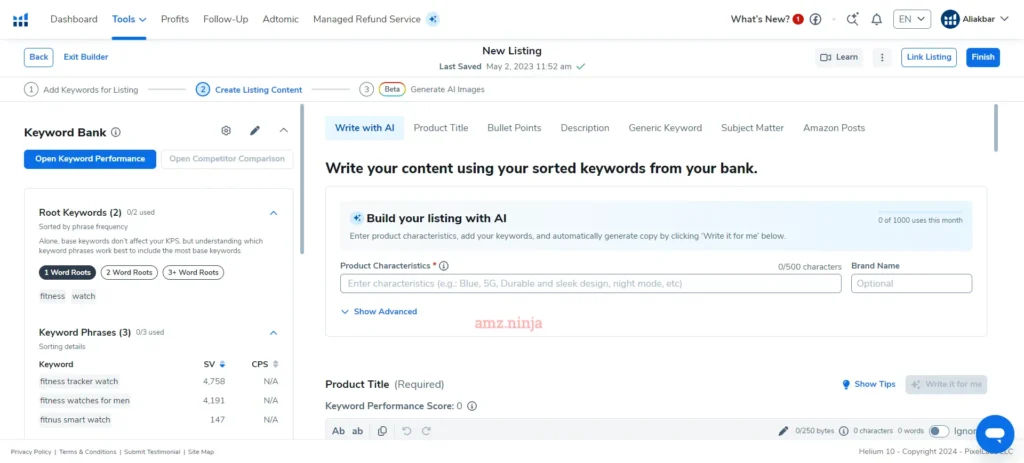
Once your listing is live, your work isn't done. Regularly monitor your listing's performance, sales metrics, and customer reviews. Use this data to identify areas for improvement and make necessary adjustments to your listing.
Consider running Amazon Sponsored Product campaigns to boost visibility and drive targeted traffic to your listing. Additionally, stay up-to-date with Amazon's policies and guidelines to ensure your listing remains compliant.
Step 7: Upload Product Images
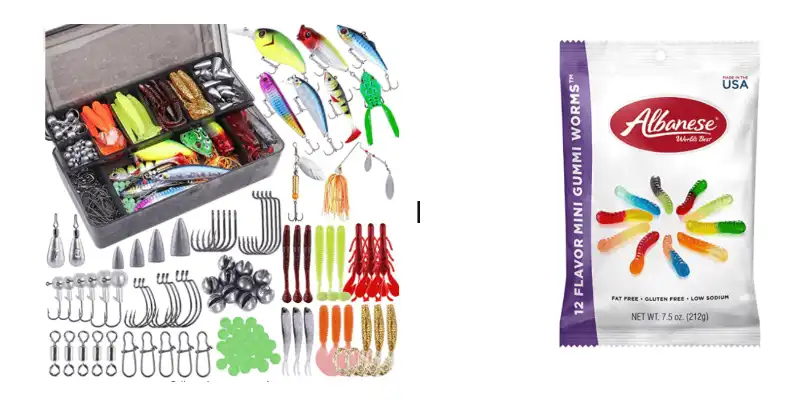
Uploading clear, high-quality product images is a must for creating a compelling Amazon listing that drives sales. Amazon has specific requirements that all images must follow.
First, the images should be shot on a pure white background with proper lighting and no shadows or reflections. The product should fill at least 85% of the image frame. For the primary image, capture the product from its front/main angle.
In terms of file specifications, images must be in .tiff, .png, .gif, or .jpg format with an RGB or sRGB color mode. The minimum size is 1000 pixels on the longest side, while the maximum is 10,000 pixels. Aim for pixel dimensions that are squares or rectangles.
In addition to the required primary image, you should upload several alternate images showing the product from different angles – side views, back views, close-ups of details, etc. Up to 9 images can be included per listing.
High-quality, informative images can significantly improve conversion rates, so be sure to follow Amazon's guidelines. Consider using image editing software to optimize the files if needed before uploading.
Step 8: Set Competitive Pricing
Pricing your generic product competitively is key to success in Amazon's marketplace. You'll want to find the sweet spot that undercuts the competition while still allowing a healthy profit margin after Amazon's fees.
Start by researching how similar generic products in your category are priced on Amazon. Make note of the lowest prices as well as the typical range. You can use Amazon's own search filters to view only Prime-eligible offers or those from Amazon itself to gauge appropriate pricing.
Once you have solid pricing data, you'll need to factor in Amazon's referral fees which are a percentage of the total sales price. These vary by category but are typically 15% or higher. You'll also need to account for any FBA fees if using Fulfilled by Amazon.
With fees calculated, set your price at a point that makes your offer competitive with other third-party sellers of generic products. It's often a good strategy to price slightly lower than Amazon's price to win the Buy Box.
Just be careful of pricing too low and eroding your profits. Find the right balance between competitive pricing and maintaining your desired margins. Regularly revisiting pricing is wise in Amazon's dynamic marketplace.
Step 9: Submit for Amazon's Review
Once you've thoroughly filled out all of the product details, descriptions, images, and other required fields, it's time to submit your new generic product listing for Amazon's review. However, before hitting that final “Submit” button, be sure to carefully review every aspect of your listing one last time.
Double-check that all text fields are complete, accurate, and optimized with relevant keywords. Ensure your images meet Amazon's quality standards and show the product from multiple angles. Verify details like your pricing, categories, shipping settings, and seller credentials.
After this final quality check, you can confidently submit the listing for Amazon's review process. The review team will analyze your submission against Amazon's listing policies and requirements for generic products.
In some cases, Amazon may get back to you requesting additional information, clarification, or changes before approving the listing. This could include asking for documentation to verify product details or specifications.
Be prepared to provide any requested info promptly. Once the listing passes review, it will go live on Amazon's marketplace for customers to find and purchase your generic product offering.
Using Helium 10 for Listing Generic Products
When it comes to listing generic products on Amazon, Helium 10's suite of tools can be an invaluable asset for a seller. The software provides data-driven insights and optimization capabilities to help create high-performing listings that stand out in the crowded marketplace.
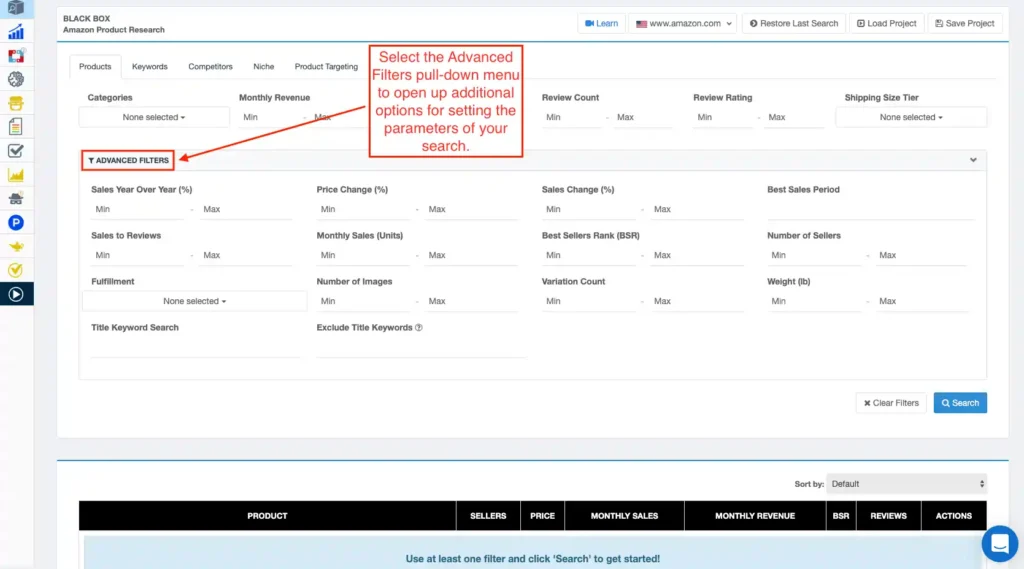
To begin, a seller can leverage Helium 10's Black Box tool for product research and idea generation. Black Box allows them to filter through millions of products based on specific criteria like category, price range, and estimated sales numbers. This way, they can identify profitable generic product opportunities aligned with their business goals.
Also read 👉 Helium 10 Black Box Review
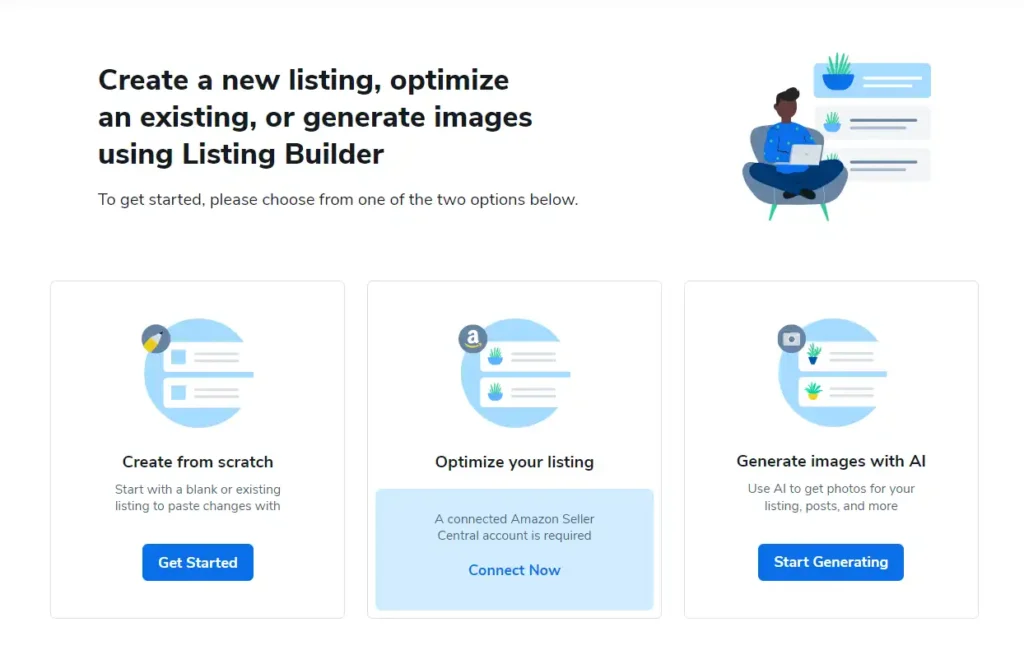
Once a promising product is selected, Cerebro, Helium 10's reverse ASIN lookup tool, empowers the seller to uncover the most relevant keywords their competitors are ranking for. By incorporating these high-value keywords into their listing's title, bullet points, and backend search terms, they can significantly boost the product's discoverability on Amazon's search engine.
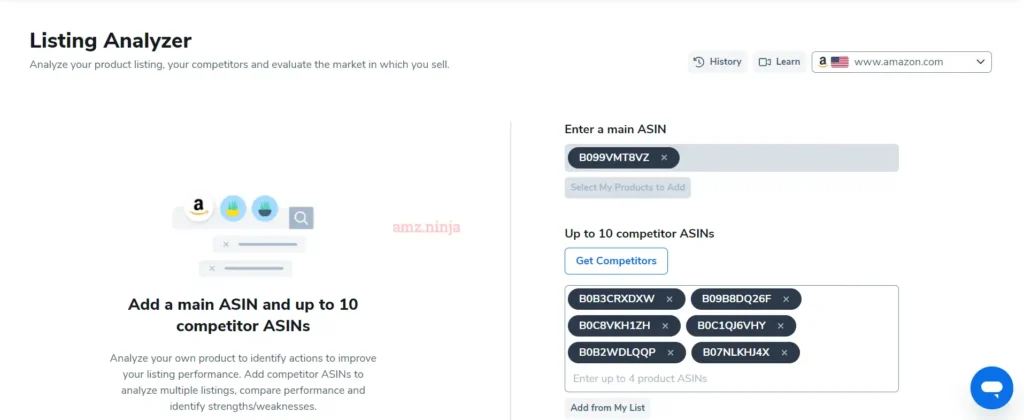
To further optimize the listing, the seller can utilize Helium 10's Listing Analyzer to audit their draft against Amazon's best practices. This tool provides a detailed report highlighting areas for improvement, such as keyword density, character limits, and image compliance, ensuring the listing meets Amazon's standards for a better chance of success.
Moreover, Helium 10's Scribbles tool streamlines the listing creation process by offering customizable templates and a user-friendly interface. The seller can effortlessly craft compelling product descriptions, highlighting the generic product's unique features and benefits to entice potential buyers.

Helium 10 Discount – 20% Off for 6 months
exclusive
Use our Latest Helium 10 Coupon code and Get 20% off for the first 6 months of your subscription!
20% OFF
As the listing goes live, the seller can monitor its performance using Helium 10's Market Tracker, which provides real-time data on sales, rankings, and Buy Box ownership. This valuable insight allows them to make informed decisions, such as adjusting pricing strategies or running targeted advertising campaigns through Helium 10's integrated PPC management platform.
Also Read 👉 Helium 10 Market Tracker 360 Review
With Helium 10's comprehensive toolset, a seller can confidently navigate the challenges of listing generic products on Amazon, from initial research to ongoing optimization, giving their products the best chance to thrive in the competitive marketplace.
Bonus Tips for Listing Generic Products
Questions You Might Have for Listing of Generic Products
Can I Use My Brand Name for a Generic Product?
No, you must use the term “Generic” or equivalent translation as the brand name.
How do I Create a New Amazon Listing for a Generic Product?
Go to your Seller Central account, click “Inventory” > “Add a Product” and search for an existing match first.
Do I Need a GTIN/UPC for Listing a Generic Product?
How Many Images Can I Upload for a Generic Product Listing?
You can upload up to 9 images showing the product from multiple angles.
Can my Generic Listing be Hijacked or have Duplicate Issues?
Yes, lack of a registered brand makes generic listings more vulnerable to hijacking attempts.
Ready for Your New AMZ Sellers Venture
At the end of the day, successfully listing generic products on Amazon boils down to standing out from the crowd.
You've got to get scrappy and think outside the box to capture those coveted clicks and sales.
Whether it's punching up your product descriptions with some pizzazz, flexing your creative muscles on eye-catching imagery, or strategically pricing your items, it's all about giving shoppers a compelling reason to choose your generic goods over the competition.
Now get out there and start listing like you mean it!