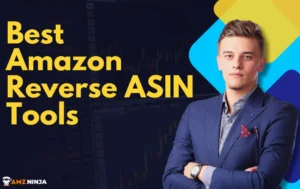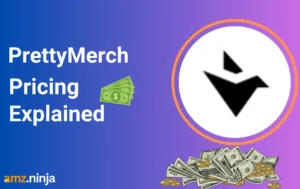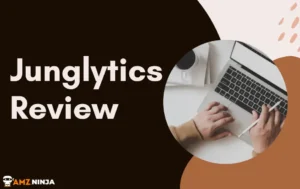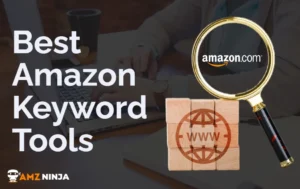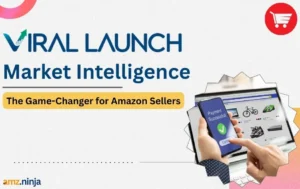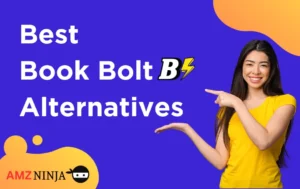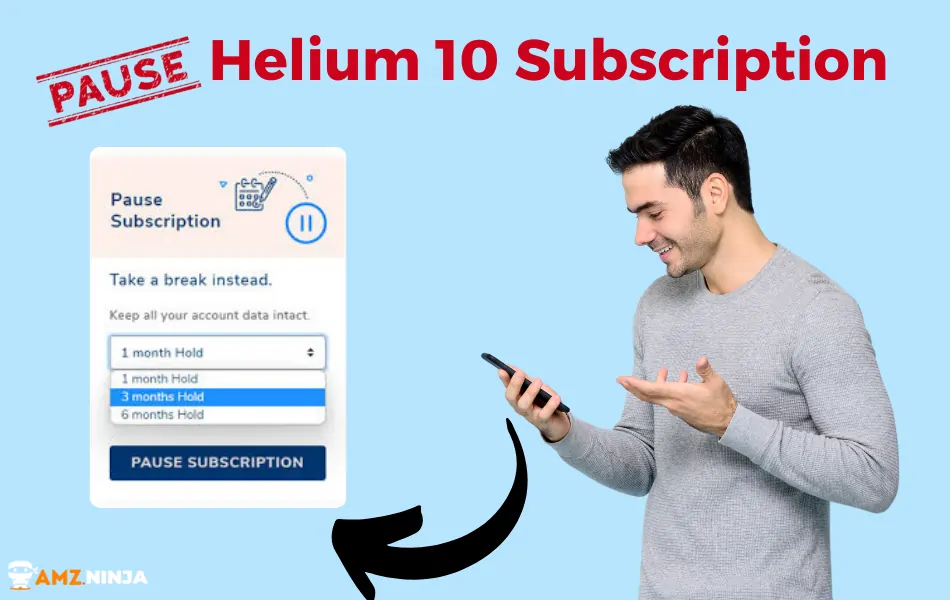
Are you an Amazon seller looking to take a break from your business but don't want to lose all your valuable Helium 10 data? Pausing your Helium 10 subscription is the perfect solution! In this blog post, we'll walk you through the simple steps to pause Helium 10 account without losing any of your crucial metrics or sales data.
Plus, we'll explain the key differences between pausing and canceling your subscription, so you can make the best decision for your business.
Why Pause Your Helium 10 Subscription?
There are many reasons why you might want to pause your Helium 10 subscription:
Whatever your reason, pausing your Helium 10 subscription is a great way to temporarily suspend your account without losing any of your valuable data or settings.
How to Pause Helium 10 Subscription Without Losing Data?
If you're an Amazon seller looking to take a break from your business but don't want to lose all your valuable Helium 10 data, pausing your subscription is the perfect solution. Here's a step-by-step guide on how to pause your Helium 10 account without losing any crucial metrics or sales data:
Step 1: Log in to your Helium 10 Account
- Go to the Helium 10 Website and log in to your account using your username and password.
- Once logged in, you will be directed to your account dashboard.
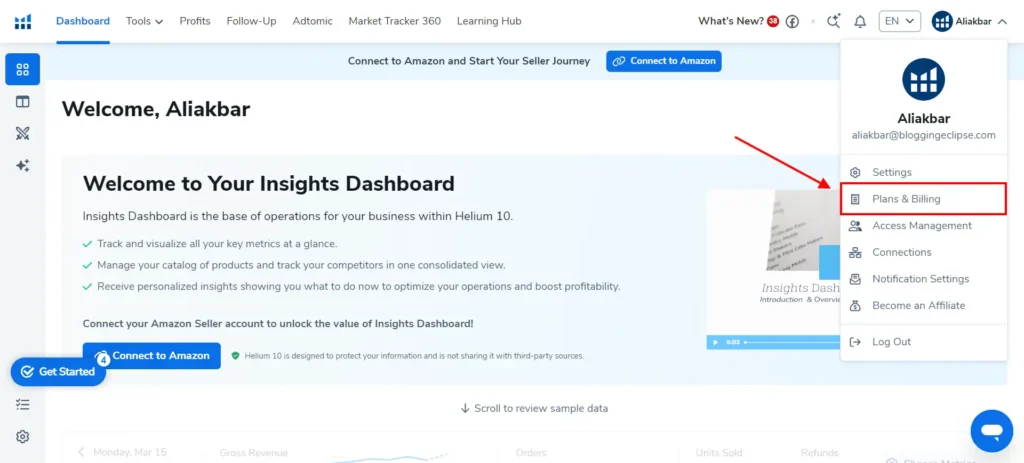
Step 2: Access your Account Settings
- Click on your username located in the upper right corner of the dashboard.
- From the dropdown menu, select “Plans and Billing” to access your subscription settings.

Step 3: Initiate the Cancellation Process
- On the Plans and Billing page, locate your active subscription plan.
- Click on the “Cancel Subscription” button below your plan details.
- Don't worry, this step is necessary to access the option to pause your subscription. You won't actually be canceling your account.
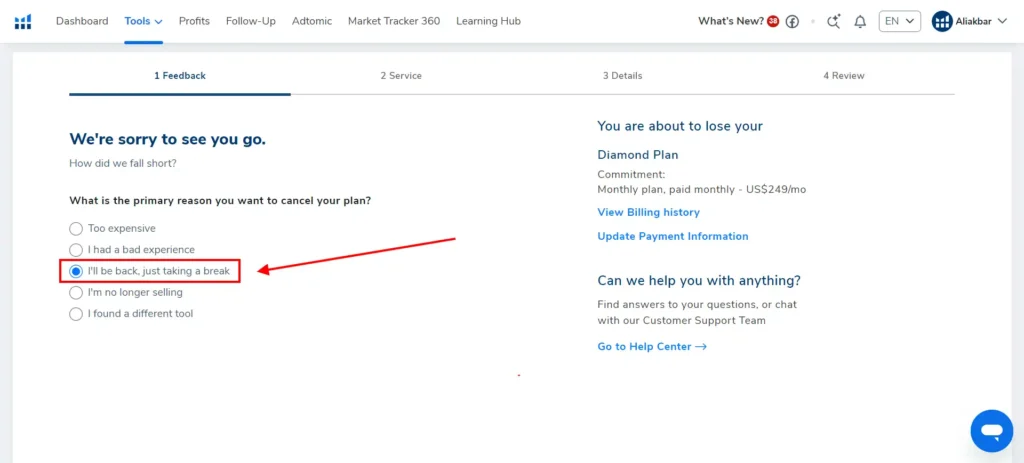
Step 4: Provide a Reason for Canceling
- A popup window will appear, asking you to select a reason for canceling your subscription.
- Choose “I'll be back, just taking a break” from the list of options, as this will allow you to proceed without providing a specific reason.
Step 5: Confirm your Understanding of the Cancellation
- On the next page, you will see a list of checkboxes outlining what happens when you cancel your plan.
- Read through the information carefully and check all the boxes to confirm your understanding.
- Remember, you're not actually canceling your subscription, so don't be alarmed by this step.
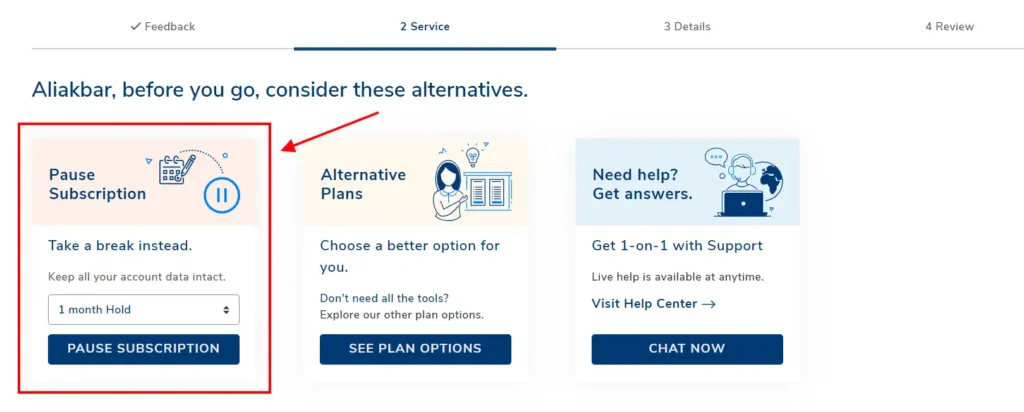
Step 6: Choose to Pause your Subscription
- After confirming your understanding, you will be presented with the option to pause your subscription instead of canceling it.
- Select the “Pause Subscription” option to proceed.
Step 7: Select the Pause Duration
- Choose the number of months you want to pause your subscription for.
- Helium 10 offers pause durations of 1, 3, or 6 months.
- Select the duration that best suits your needs.
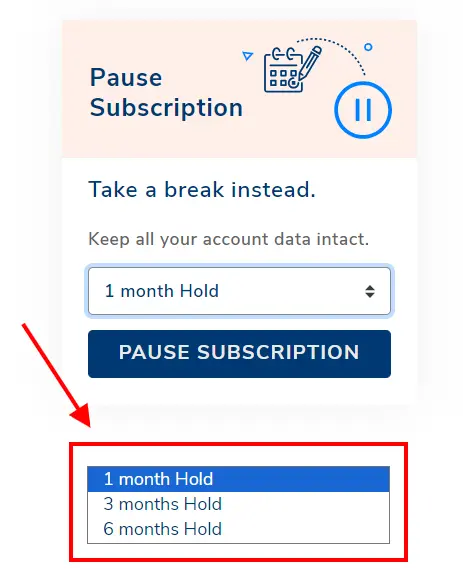
Step 8: Confirm the Pause
- After selecting the pause duration, click on the “Pause Subscription” button to confirm your choice.
- Your Helium 10 subscription is now paused, and you won't be charged during the pause period.
Step 9: Reactivate your Subscription When Ready
- When you're ready to resume using Helium 10, log back into your account.
- Navigate to the Plans and Billing page, and click on the “Reactivate” button.
- Your subscription will be reactivated, and you can start using Helium 10 again with all your previous data and settings intact.
By following these detailed steps, you can easily pause your Helium 10 subscription without losing any valuable data or metrics. This feature is particularly useful when you need to take a temporary break from your Amazon business, whether it's due to a vacation, slow sales period, or personal reasons.
Remember, pausing your subscription is different from canceling it. When you pause, your account data and settings are saved, and you can resume using Helium 10 whenever you're ready. On the other hand, canceling your subscription will permanently delete your account data, and you'll have to start from scratch if you decide to resubscribe in the future.
Pausing vs Canceling Your Helium 10 Subscription
While pausing and canceling your Helium 10 subscription may seem similar, there are some key differences to keep in mind:
| Feature | Pausing | Canceling |
|---|---|---|
| Account Data | Saved | Lost |
| Billing | Suspended | Terminated |
| Reactivation | Automatic | Requires re-subscribing |
| Ideal For | Temporary breaks | Permanent cancellation |
When you pause your Helium 10 subscription, your account data (including keyword research, sales metrics, and more) is saved and will be available when you resume your subscription. Your billing is also suspended during the pause period, so you won't be charged for the months you're not using the software.
On the other hand, canceling your Helium 10 subscription will terminate your account and delete all your data. If you decide to resubscribe in the future, you'll have to start from scratch and may be subject to new pricing or plans.
When to Cancel Your Helium 10 Subscription?
While pausing your Helium 10 subscription is a great option for most sellers, there are some cases where canceling may be the better choice:
If any of these situations apply to you, canceling your Helium 10 subscription may be the way to go. Just keep in mind that you'll lose all your account data and will have to start fresh if you decide to resubscribe in the future.
👉 Also Read: How to Cancel your Helium 10 Subscription?
Alternatives to Helium 10
If you've decided that Helium 10 isn't the right fit for your business, there are plenty of other Amazon seller tools to choose from. Some popular alternatives include:
1. Jungle Scout
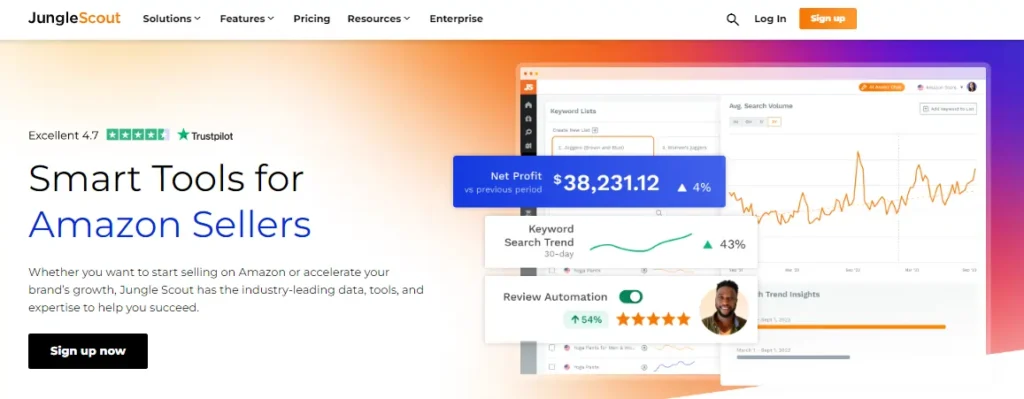
Offers similar features to Helium 10 such as product research, keyword research, and sales analytics. Jungle Scout has a more user-friendly interface and is generally more affordable, but lacks some of Helium 10's advanced features like inventory management and landing pages. Compared to Helium 10, Jungle Scout is better for beginners.
2. Viral Launch
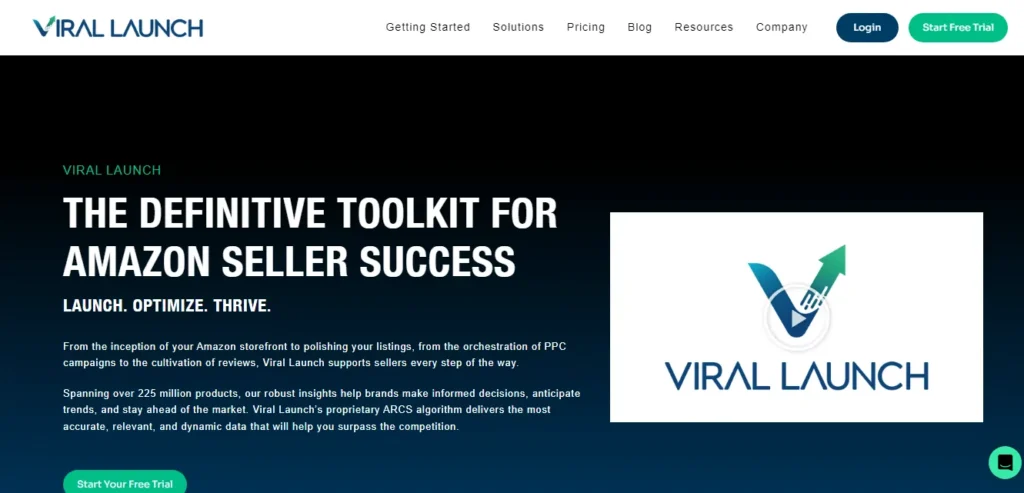
Focuses heavily on product launches and PPC advertising. Viral Launch has powerful market intelligence and competitor analysis tools. Its pricing is comparable to Helium 10 but it lacks certain features like refund reimbursements and multi-user access. Viral Launch is a strong choice for established sellers looking to scale.
3. Perpetua
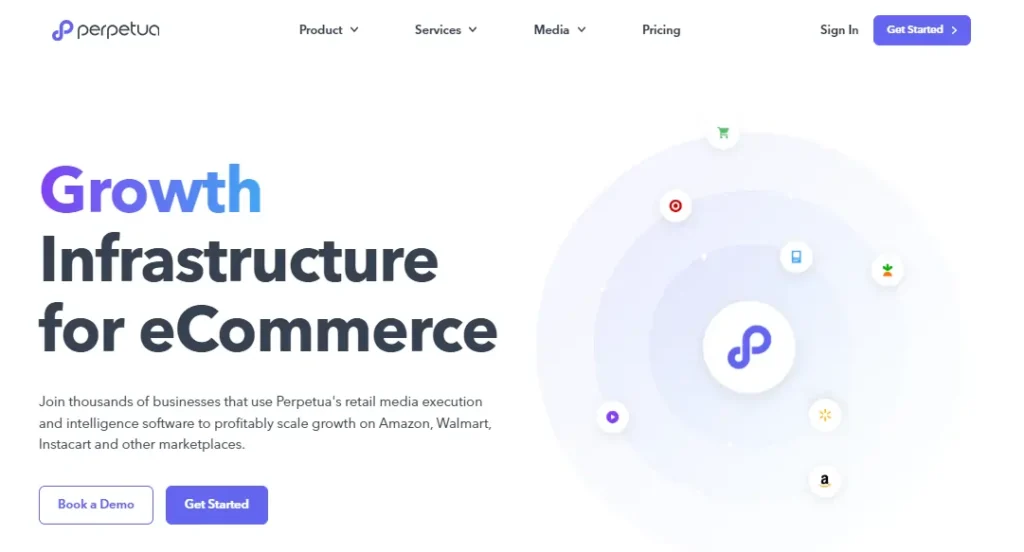
An all-in-one platform geared towards larger brands and agencies. Perpetua specializes in PPC automation and optimization using AI. It has robust financial analytics but lacks some of Helium 10's product research capabilities. Perpetua is significantly more expensive than Helium 10.
4. AMZScout
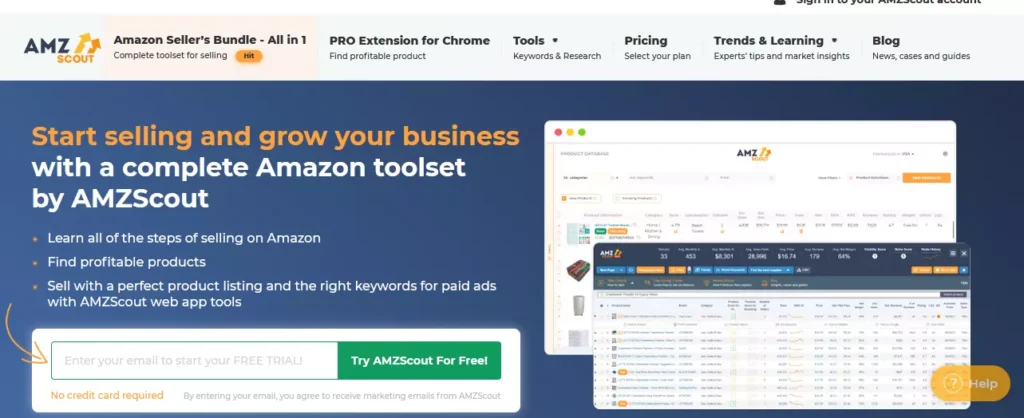
Offers a Chrome extension and web app for product research and validation. AMZScout provides useful sales estimates and product insights but has far fewer features overall compared to Helium 10. It's an affordable option for sellers primarily focused on finding profitable products.
Each of these tools has its own strengths and weaknesses compared to Helium 10. Ultimately, the best choice depends on your specific business needs, experience level, and budget. It's worth trying out a few options, taking advantage of free trials when available, to see which software is the best fit for helping you succeed on Amazon.
FAQs Related to Pausing Helium 10 Subscription
How do I pause my Helium 10 subscription?
Log into your account dashboard, go to “Plans and Billing”, start the cancellation process, then choose the “Pause Subscription” option.
How long can I pause my Helium 10 subscription for?
Will I lose my data if I pause my Helium 10 subscription?
How do I reactivate my paused Helium 10 subscription?
Can I pause a monthly Helium 10 subscription?
Wrapping Up: Pausing Your Helium 10 Subscription Made Easy
Pausing your Helium 10 subscription is a simple and effective way to take a break from your Amazon business without losing any of your valuable data or metrics. By following the steps outlined in this post, you can easily pause your account for 1, 3, or 6 months and resume your subscription when you're ready to start selling again.

get 20% OFF on Helium 10 for 6 Months
exclusive
Is Helium 10 subscription weighing too much on your pocket?
Use our exclusive Helium 10 coupon code to get a 20% discount on all plans for the first 6 months.
Save 20%
Remember, pausing your subscription is different from canceling, which will permanently delete your account data. If you're unsure whether pausing or canceling is the right choice for you, consider your long-term business goals and needs.
We hope this guide has been helpful in explaining how to pause your Helium 10 subscription. If you have any further questions or need assistance, don't hesitate to reach out to Helium 10's customer support team. Happy selling!